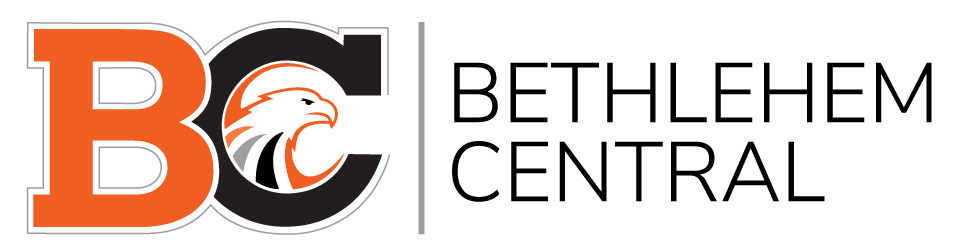This year, the district is making it easier for faculty and staff to submit maintenance work orders and to request/reserve space across the district through a new online system called MasterLibrary.
There are two separate MasterLibrary links: one for maintenance work orders (replaces SchoolDude) and the other for building/facilities use requests (replaces making requests through building/district personnel). These links can be found in your BCSD Bookmarks on all district staff devices.
Instructions on how to use MasterLibrary for work orders or building use requests can be found below.
Submit a Work Order
The district is using MasterLibrary for all building work order requests. All requests must be submitted through ML Work Orders provided by MasterLibrary. This user-friendly online platform is replacing SchoolDude, which has been used for the past several years.
Please view the instructions below on how to submit a work order through MasterLibrary. All BCSD employees will log in with Google. If you have trouble logging in, please contact the Help Desk at helpdesk@bethlehemschools.org
How to Log In
- Navigate to your BCSD Bookmarks and click ML Work Orders (https://ny293.mlworkorders.com)
- Scroll down and log in with Google.
How to Submit a Work Order
- Log in
- Select the “New Request” button to create a new work order.
- Enter the requested information on the work order screen (Request Type, Building, Space, Description, Time Room is Available, Problem Type). Note: Required fields display a red asterisk, you will not be able to proceed unless this field is completed.
- Select the “Submit Work Order” button.
- The work order will now go through the approval process. You will be notified via email of any status changes to the work order.
Facility/Building Use Request
The district is using MasterLibrary for Facility Use Requests. All requests must be submitted through ML Facilities Requests/Building Use provided by MasterLibrary Schedules. Those wishing to reserve space will no longer need to reach out to building or district personnel to request building use. This user-friendly online platform replaces that process.
Please view the instructions below on how to create and submit a facility use request through Master Library. All BCSD employees will log in with Google. If you have trouble logging in, please contact the Help Desk at bchelpdesk@bethlehemschools.org
How to Log In
- Navigate to your BCSD Bookmarks and click ML Facilities Requests/Building Use (https://ny293.mlschedules.com)
- Scroll down and log in with Google.
Create a New Facility Use Request
- Log in
- Use the calendar to click on a specific date or begin your request by clicking the blue “New Request” button.
- Enter the user or group
- Select site or building
- Select space or classroom location
- Enter date & time and frequency, if a recurring event
- Click “View Availability”
- If the space is available, you will see “Yes” and if not, a red “No” will appear.
If the space is available it will allow you to continue. Note: You can always click on the calendar and filter to the location to also check availability. - Click “Continue”
- The next screen allows for additional event details including seating setup, required equipment and support staff. Note: Selecting chairs, tables, AV equipment, Custodial Support, or IT support will automatically trigger a work order or email to those departments. You can also upload and attach additional documentation to your request like a picture of how you want your space set up, etc.
- Select the checkbox signifying you have read and agree to the district’s terms of use and the checkbox requesting a confirmation email.
- Select the “Confirm & Submit Request” button to submit the Request for review and approval.
- A thank-you screen will confirm that your request is being processed. You will be notified via email of any status changes to the work order.