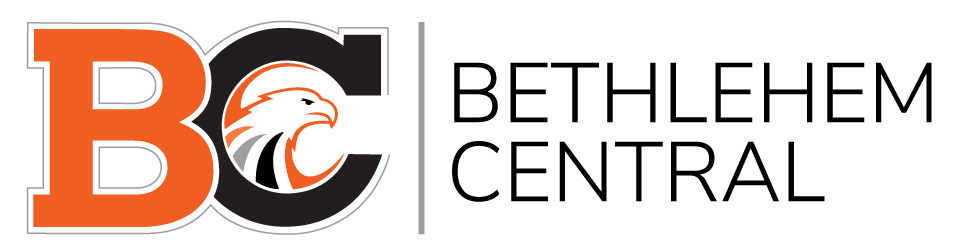College Visits | 2-Year College Applications | 4-Year College Applications
Speak with your Counselor for more information on the college application process!
College Visits
- Navigate to Scoir and Login
- Click the “Me” icon at the top of the page to expand additional options
- Select “College Visits”
- View a list of upcoming visits and register
Senior College Planning (Video)
2-Year College Applicants
An overview of the application process
- Step 1: Research schools, majors, and programs
- Step 2: Select a school
- Step 3: Submit an online application through the school’s website
- Step 4: Sit back and wait for your acceptance!
SUNY 2 Year College Admissions Information Summary
Application Links
Hudson Valley Community College
Schenectady County Community College
SUNY Adirondack Community College
Fulton-Montgomery Community College
4-Year College Application Guide
Step 1: Complete your Student Perspective and Parent Perspective
- Return your completed Student Perspective and Parent Perspective to your school counselor 4 weeks before your earliest college application deadline
- These are required for letters of recommendation written by your school counselor
TARGET GOAL: RETURN EVERYTHING BEFORE THE END OF JUNIOR YEAR (JUNE 1st)
Step 2: Start Following Schools In Scoir
- Use the “Discover” tab in Scoir to run a college search and research schools
- Consider the following factors: Size, Location, Majors, Cost, Clubs, Activities, Graduation Rates, Admissions Rates, Avg. Student Profile.
- Use Scoir Application Scattergrams to identify “Likely, Middle, and Reach” schools.
- Click the “Follow” icon to add schools of interest to the “Following” section of the “My Colleges” tab in Scoir.
TARGET GOAL: AUGUST BEFORE SENIOR YEAR (ANYTIME AFTER JUNIOR CONFERENCE)
Step 3: Counselor and Teacher Recommendations
- Identify two teachers from 11th grade to write you a college letter of recommendation. Colleges prefer recommendations from core academic teachers or content areas directly related to your intended major.
- Ask these two teachers (preferably in person) to write you a college letter of recommendation at least 4 weeks before your earliest application deadline.
- Submit a formal recommendation request through Scoir to any teacher who agrees to write you a recommendation. In Scoir navigate to My Colleges >> Application Documents >> Request a Recommendation.
- Complete the Transcript & Recommendation Request Form. Return a copy to each teacher and your counselor to notify them of schools and deadlines. This form can be downloaded from the BCHS Counseling Google Site or picked up in the Counseling Center.
- NOTE: The names of teacher & counselor recommenders will also need to be added to each school in your Common Application before you can officially submit your application. You will complete this in Step 7.
TARGET GOAL: ASK TEACHERS IN JUNE OF JUNIOR YEAR; FOLLOW UP IN SEPTEMBER OF SENIOR YEAR WITH TEACHERS AND COUNSELOR
Step 4: Create Your Common App Account and Add At Least One School
- Create a Common App account after August 1st of senior year.
- Use an email address that you check regularly for your username.
- Write your password down in a place where you will be able to find it when you need it.
- Navigate to the “College Search” tab and add one or more schools to your application.
TARGET GOAL: CREATE YOUR ACCOUNT BY SEPTEMBER OF SENIOR YEAR (AFTER AUGUST 1st)
Step 5: Complete The Common App FERPA and Scoir Waiver/Release
- Confirm you have at least one college listed in the “My Colleges” section of your Common Application account. If not, navigate to the “College Search” tab and add a college.
- Confirm you have listed Bethlehem Central High School as your current school by signing into your Common App account, clicking the “Common App” tab and then navigating to the”Education” subtab. If not, click find school and add Bethlehem Central High School as your current school.
- Complete the Family Educational Rights & Privacy Act (FERPA) release authorization in the “My Colleges” tab of the Common Application by clicking on the name of one of your listed schools and selecting “Recommenders and FERPA”
- Complete the Scoir FERPA Release Authorization and FERPA Waiver of Rights located in the top right corner of your Scoir profile page. Your profile can be accessed by clicking the icon at the top of Scoir that includes your first initial and the word “Me.”
- The FERPA allows your counselor to send your college letters of recommendation and transcript to the schools you apply to on your behalf. Colleges prefer that students waive their rights to review any letters of recommendation and we strongly encourage you to do so.
TARGET GOAL: COMPLETE BOTH IN SEPTEMBER OF SENIOR YEAR
Step 6: Add Common App ID and Move Schools to the “Applying” Section of Scoir
- Login to your Common App account and copy the numbers listed in your Common App ID (CAID) from the top right corner.
- Add your CAID to your Scoir profile page by logging into Scoir and navigating to your profile by clicking the “Me” icon at the top right of the page and selecting “View Profile.” Click the pencil icon next to Application ID in the Personal Details section of your Scoir profile and paste in your CAID to link Scoir with your Common App account.
- Narrow your list of colleges down to 5-10 schools
- After the August senior planning meeting go to Scoir and navigate to “My Colleges.” Select each college you are going to apply to and drag it over from the “Following” section to the “Applying” section. You can also move colleges to the “Applying” section by clicking the 3 vertical dots on each college you are “Following” and selecting “Mark as Applying.”
- Indicate which “Application Method” you will be using to apply to each of your colleges. If choosing Common App (recommended), your Common App ID will pre-populate providing you added it to your Scoir profile page. If not, obtain your Common Application ID (CAID) from the top right corner of your Common App account. Paste the numbers from your CAID into the “Common ID” section of Scoir to link your accounts.
- Confirm all colleges listed on your Common Application are also listed in the “Applying” section of Scoir.
- Select the appropriate “First Year” application deadline.
- Make your “SAT / ACT Reporting” decision by toggling the switch on or off and then clicking “Save.”
TARGET GOAL: SEPTEMBER/OCTOBER OF SENIOR YEAR
Step 7: Complete and Submit the Common App
- Complete the “Common App” tab by working through each of the following sections: Profile, Family, Education, Testing, Activities, Writing, Courses & Grades
- Complete the supplemental questions for each school listed in your “My Colleges” tab
- Add the names of any teacher and counselor who agreed to write a recommendation on your behalf to each school listed in the Recommenders & FERPA sub tab of “My Colleges.” Do Not Enter Email Addresses as they will be uploading recommendations through Scoir and were already notified in Step 3. You cannot submit an application without listing the names of teacher and counselor recommenders for each school.
- Review and submit your application for each school in your “My Colleges” tab of the Common Application.
TARGET GOAL: COMPLETE & SUBMIT COMMON APP BEFORE APPLICATION DEADLINES
Step 8: Mark Schools As “Applied” In Scoir
- Go to Scoir and navigate to “My Colleges.”
- Mark each college in the “Applying” section as “Applied” by dragging it to the “Applied” section or clicking the 3 vertical dots and selecting “Mark as Applied.”
- Confirm application deadlines and add college major if known.
TARGET GOAL: COMPLETE & SUBMIT COMMON APP BEFORE APPLICATION DEADLINES